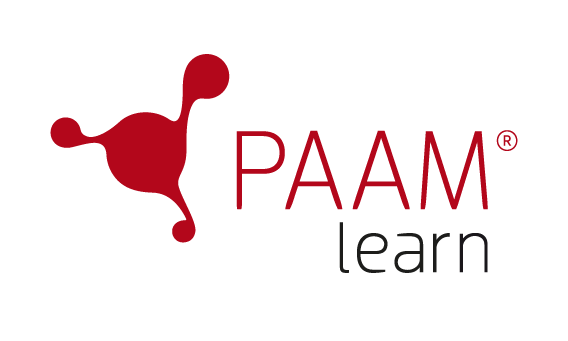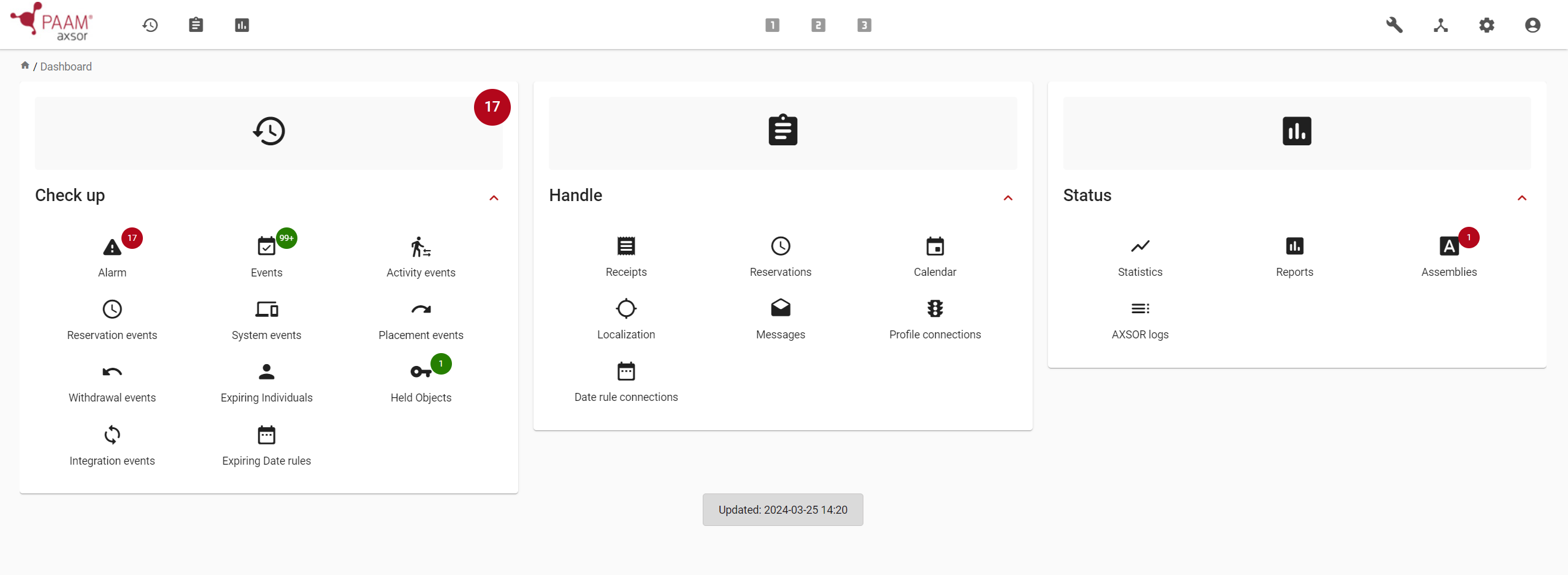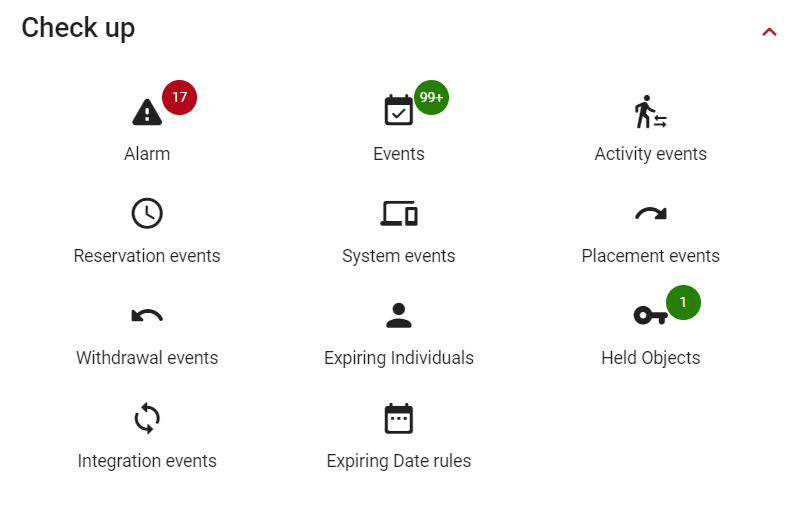Close
Crash course
Are you new to AXSOR? Follow the order of the list to set up the basic entities of the system.
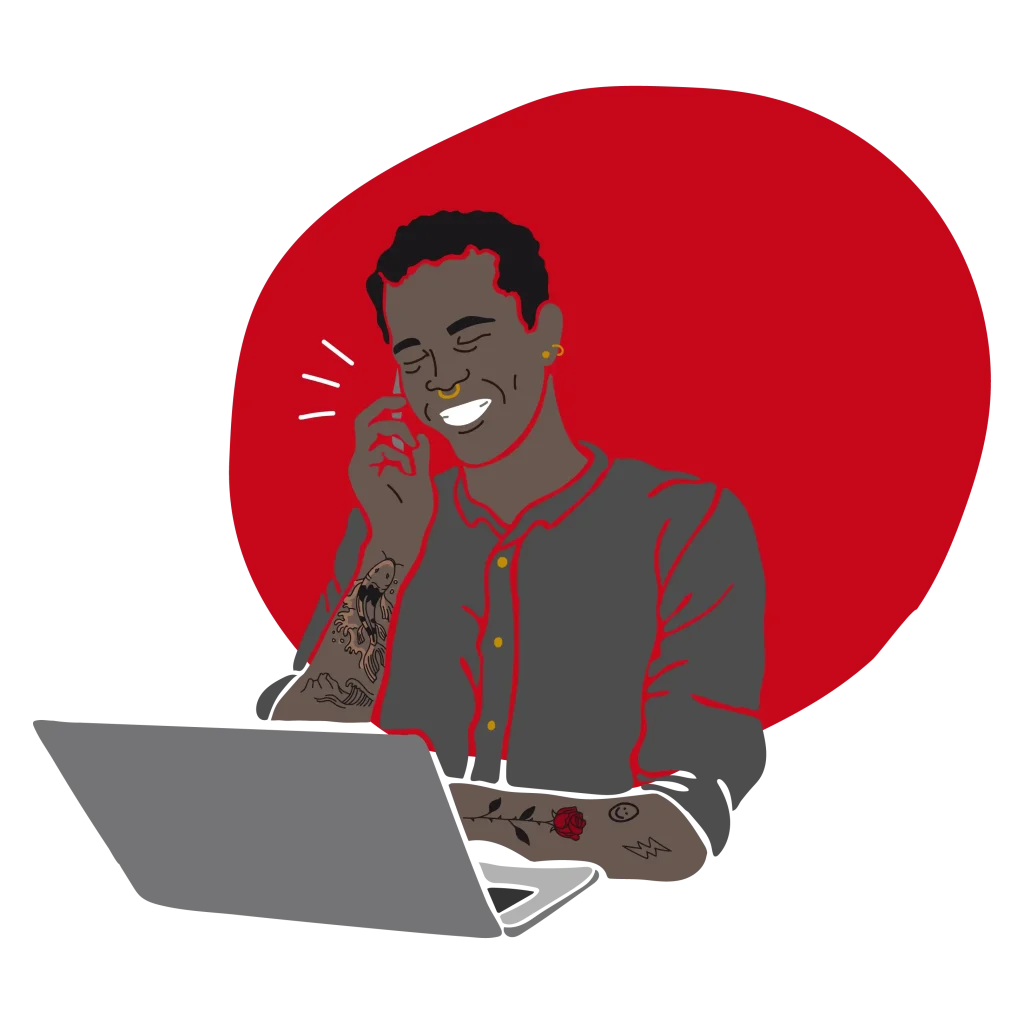
Searching in AXSOR
To search in AXSOR you must use the Enter button on your keyboard.
Pressing Enter without entering any search criteria will display the first 50 hits.
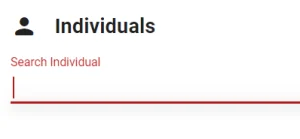
Filter list views
To the left of each list view, there’s a collapsible filter section. Use it to narrow down your searches.
Reset filters
At the bottom of the filter section, next to the Search button, there is a Reset button for the filter.
Increase hits viewed
Increase or decrease the search hits in the list view, just drag the Quantity slider.
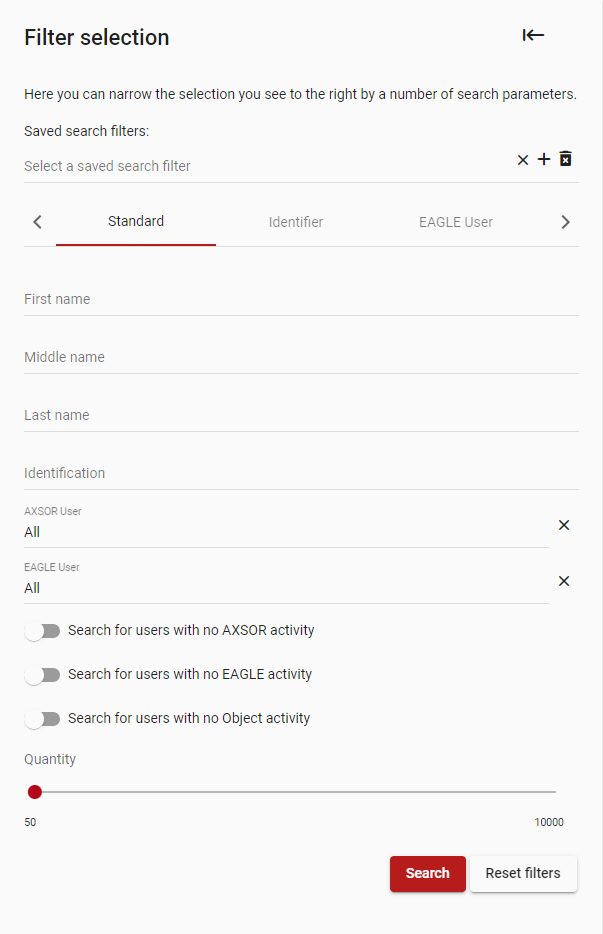
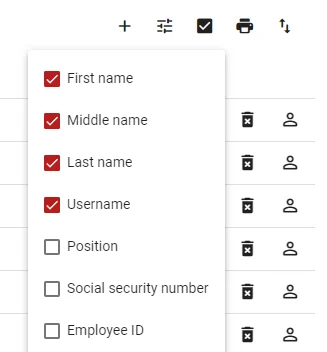
Hide or view columns
You can hide or show different columns in the list by clicking on the check boxes under the Select icon in the top right.
Save search filters
It is possible to save search filters by clicking on +.
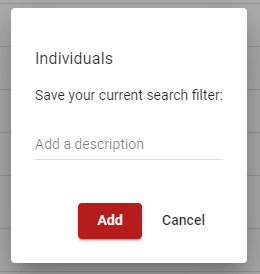
By tapping the info icon you can get more information about a selected entity in a list view.