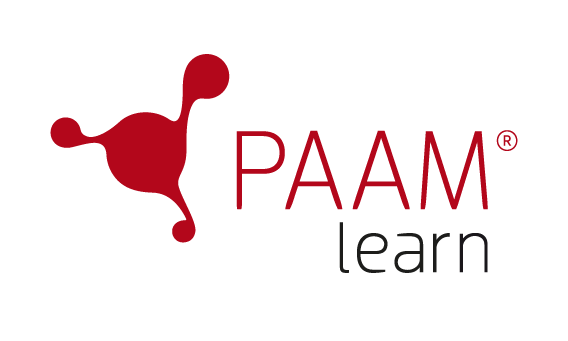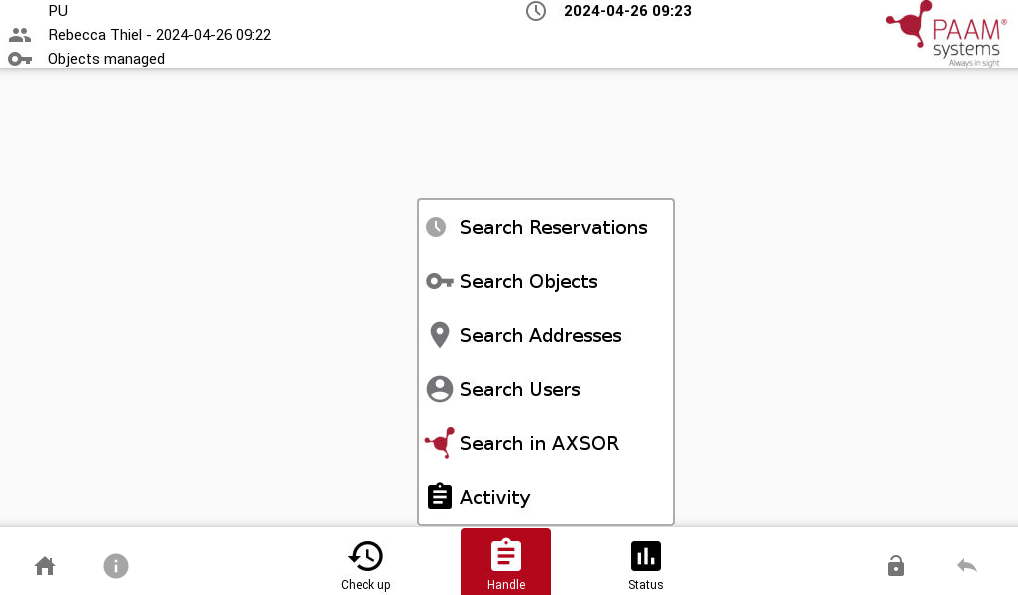How to
Trigger double login and activities
- Double Login
- Activity
1. The first user logs in to the Assembly as usual.
2. Thereafter go to Handle and select Double Login
.
3. Now the second user can log in to the Assembly.
If you want to change which user (first or second) should be registered for withdrawals during Double login, you can contact customer support.
1. Go to Handle and select Activity
.
(For the function to be visible, the HandleActivityLogin Assembly parameter in AXSOR needs to be activated.)
2. Start an activity by entering the External ID.
(Create activities with External ID’s in AXSOR Profiles )
3. Instructions will be displayed in the monitor if any are written in the Activity profile in AXSOR.
If activities aren’t performed they will be shown in Activity events in AXSOR.
How to
Search for reservations, adresses and more
- Search Reservations
- Search Objects
- Search Addresses
- Search Users
- Search in AXSOR
1. Go to Handle and select Search Reservations.
2. It is possible to either search based on first name, last name or object description.
3. You will then see all reservations, together with:
- Position
- Objects description
- Time span of reservation
- The name of the individual
If there are no hits, this is shown in the list view.
1. Go to Handle and select Search Objects
.
2. It is possible to either search based on description to find their localization or who has withdrawn them.
3. You will then see:
- Position
- Object
- Holder (user or position)
- Last event
If there are no hits, this is shown in the list view.
1. Go to Handle and select Search Addresses
![]() .
.
2. It is possible to search Addresses (connected to Sub-items) on street name, supplement, postal code, city or on Sub-item identification or description.
3. You will then see:
- Sub items
- Address
- Position
If there are no hits, this is shown in the list view.
1. Go to Handle and select Search Users
.
2. It is possible to search based on first and last name.
3. You will then see:
- Position
- Objects
- Individual
- Withdrawal time
If there are no hits, this is shown in the list view.
If you have multiple Assemblies, you can search for objects and see in which assembly they are placed.
1. Go to Handle and select Search in AXSOR.
2. The result will display what assembly the object is placed in.